OAuth 2.0 setup (for SaaS only)
Access to web services in Microsoft Dynamics 365 Business Central (BC) in the SaaS version is only possible via OAuth 2.0. The necessary setup of the app in Azure Active Directory and its link to BC is described below.
Azure Portal
Launch Azure Portal and open Microsoft Entra ID
Create a new app under App registrations
Create API permissions
The Application (client) ID can already be copied and stored at this point (will be needed later)
Create Client secret and store it in a secure location
Business Central
Open Microsoft Entra Applications and create a new entry
Set up Microsoft Entra Application
- Enter the Client ID
- Enter description (description is a bit misleading. This is rather a user name).
- Assign user permission set(s) individually.
- (Optional)
- Activate application


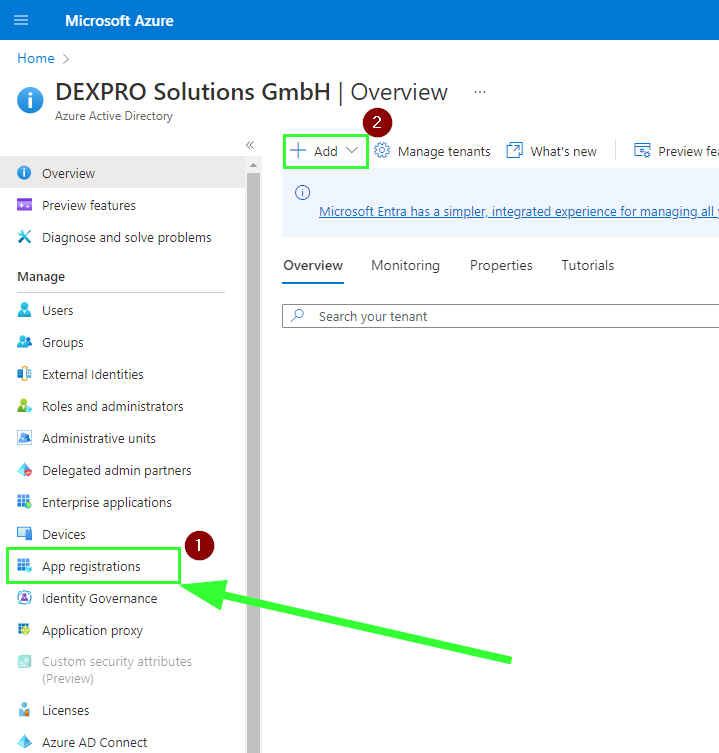
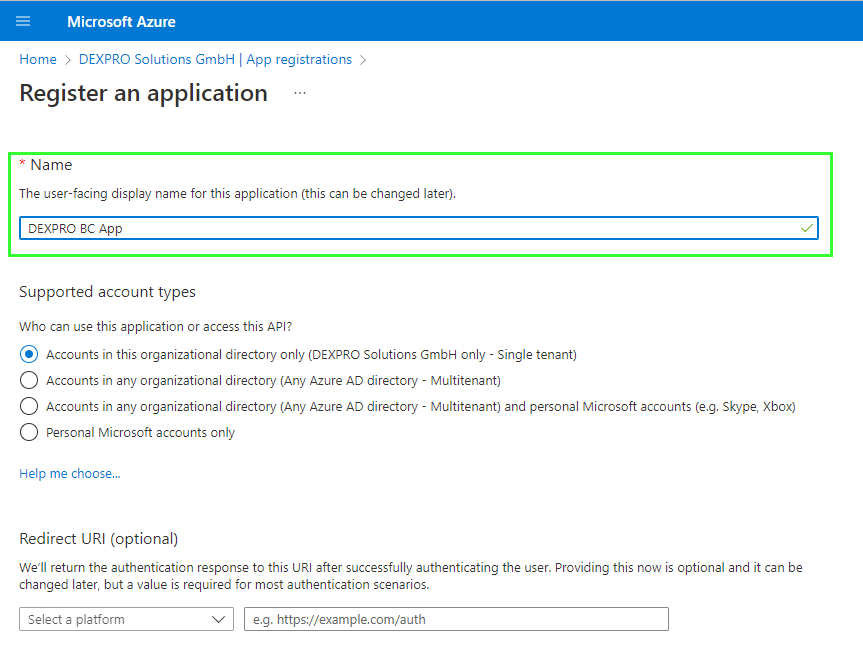
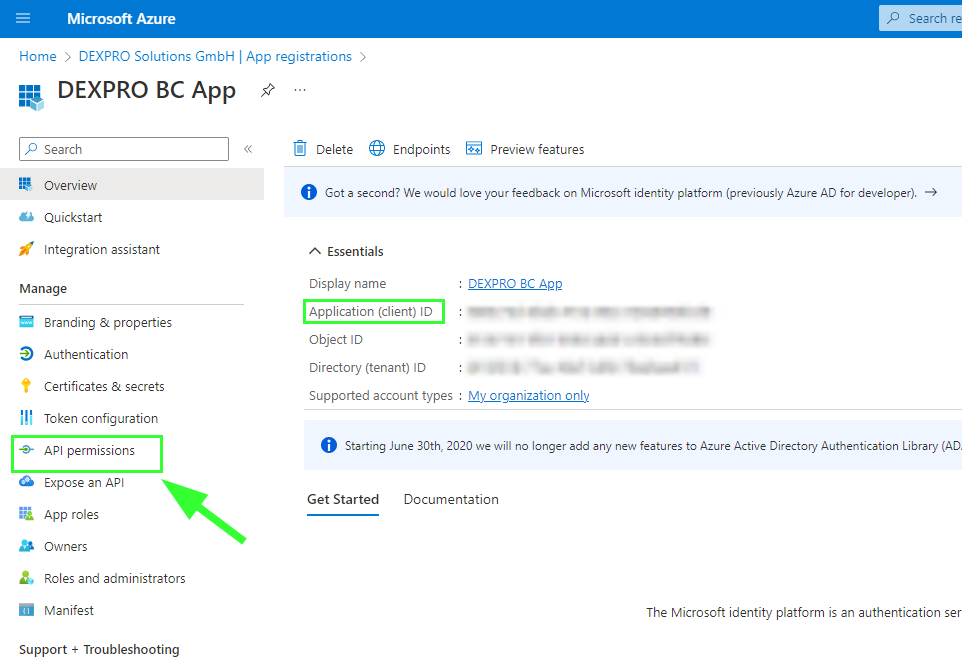
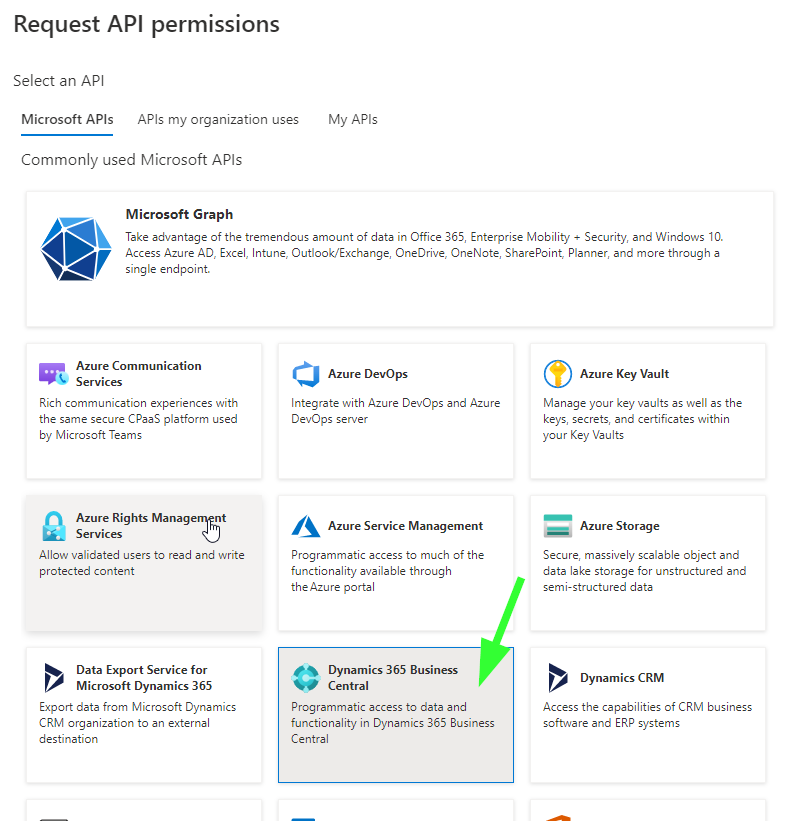
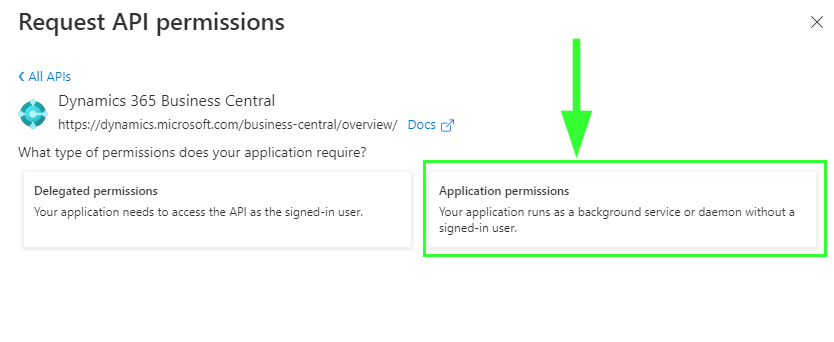
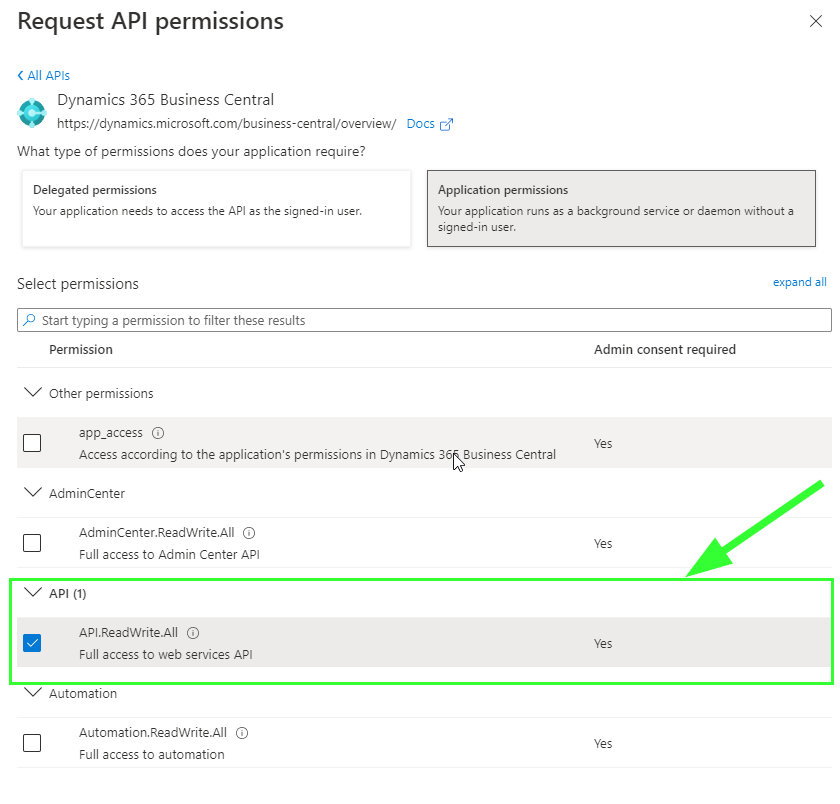
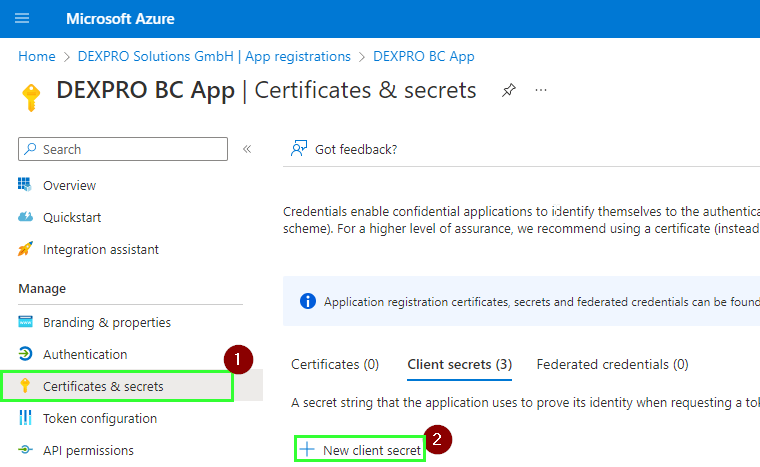
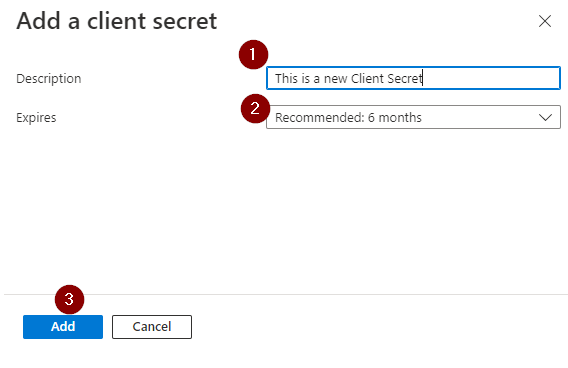
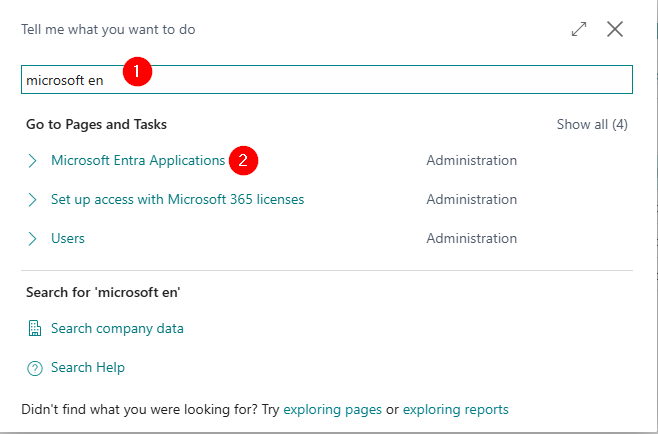

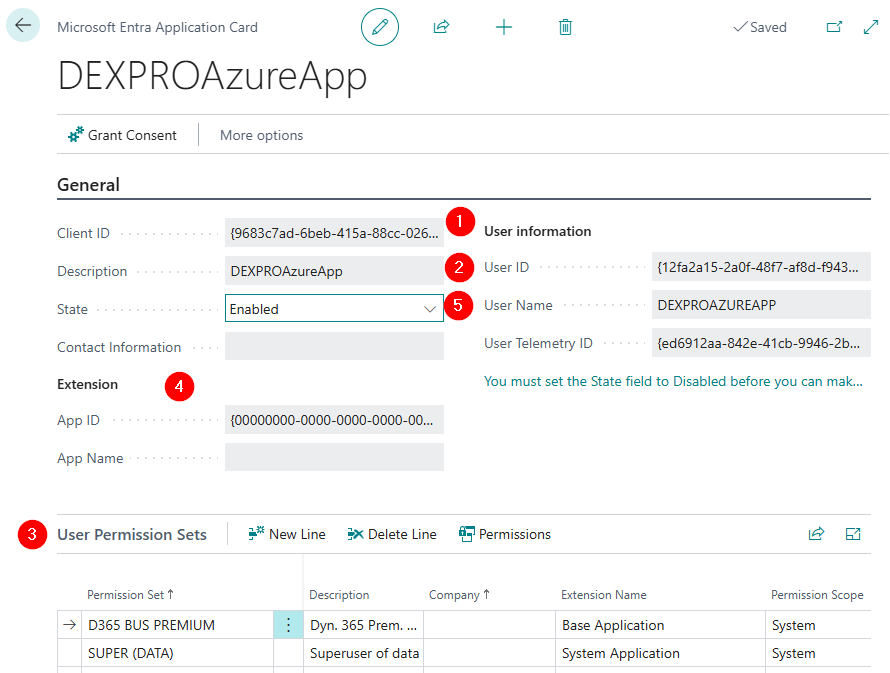
No Comments