Save search
Manage searches
If the icon for managing the search is not displayed, please contact your project contact person.
The corresponding function may need to be activated in the Squeeze instance
Creating a search To save a search, first carry out a search. Then click on "Save / delete search" in the hit list of the document search. In the following dialogue, you can give the search a name and save it as personal or global.
Search as a separate tile on the dashboard
The search result can also be displayed as a tile directly on the dashboard. The number of hits is displayed directly on the tile.
Procedure:
1) Fill in the search field(s) on the dashboard
2) Click on Search
3) Click on Save search in the displayed results list
4) Fill in the fields (Name / Global or Personal)
5) Save
Use saved search
Saved searches are displayed on the dashboard below the respective validation tile. Use the dropdown to select the search you want to use.
You can also select searches in the hit list. To do this, use the "Select search" button in the lower ribbon of the table.

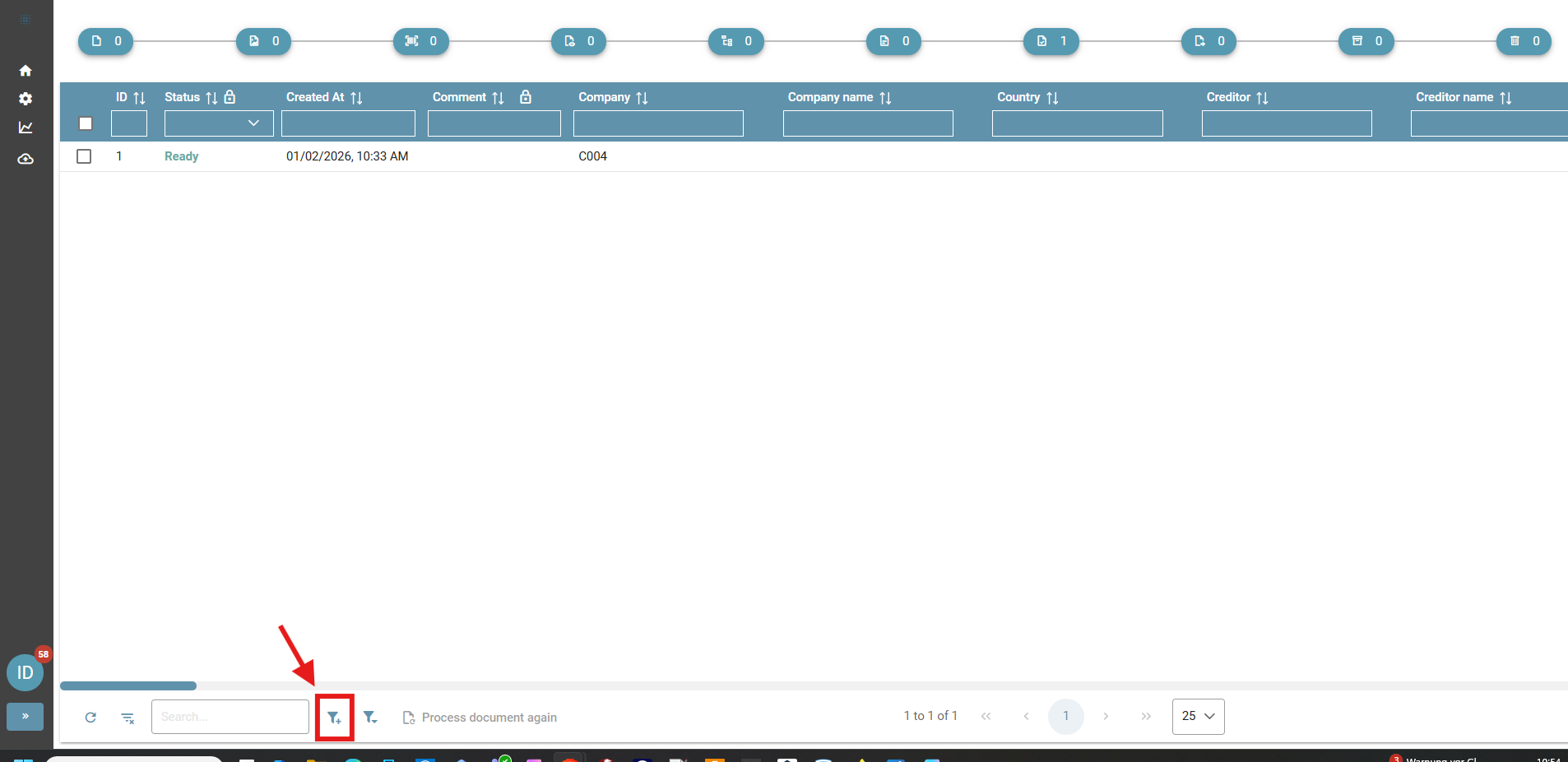
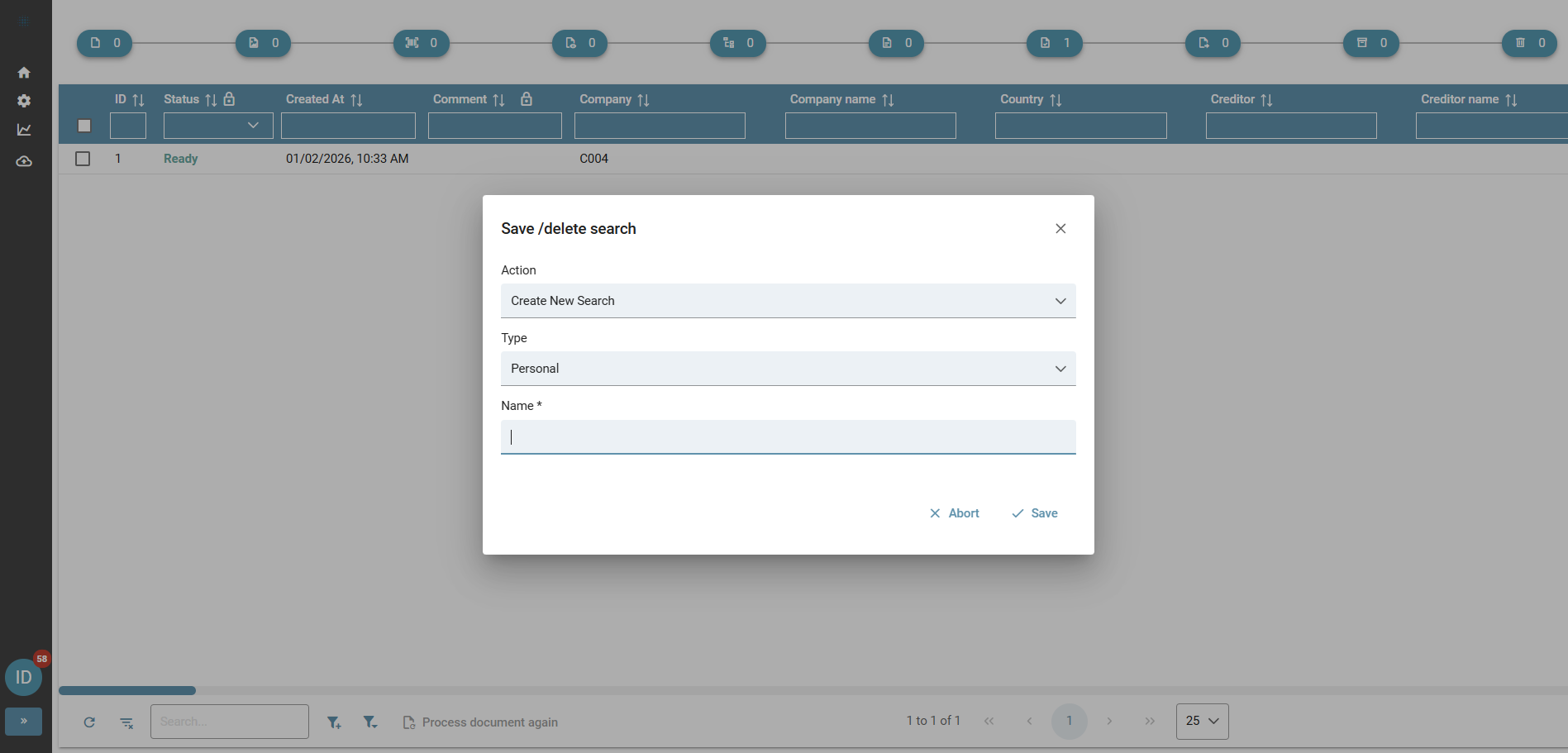
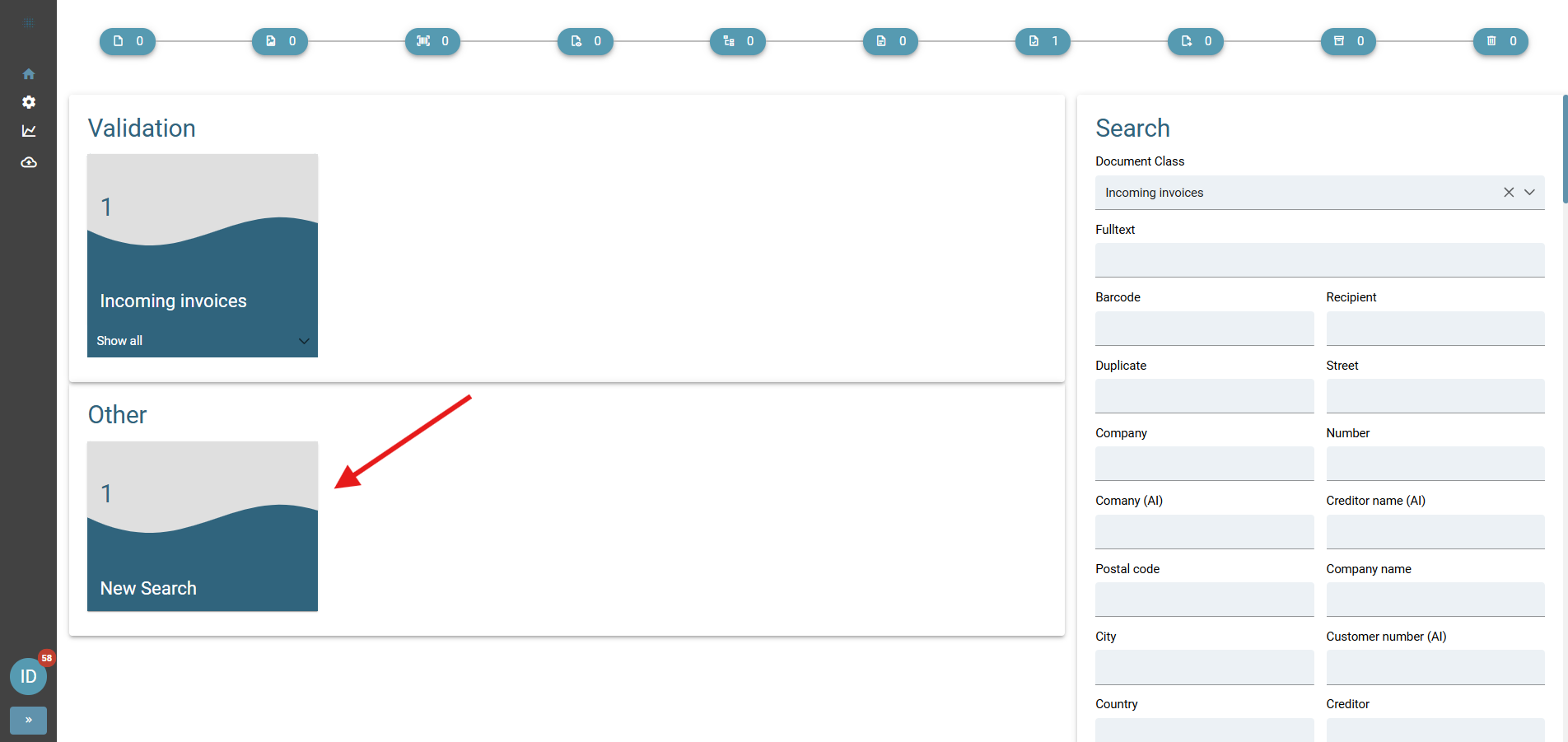
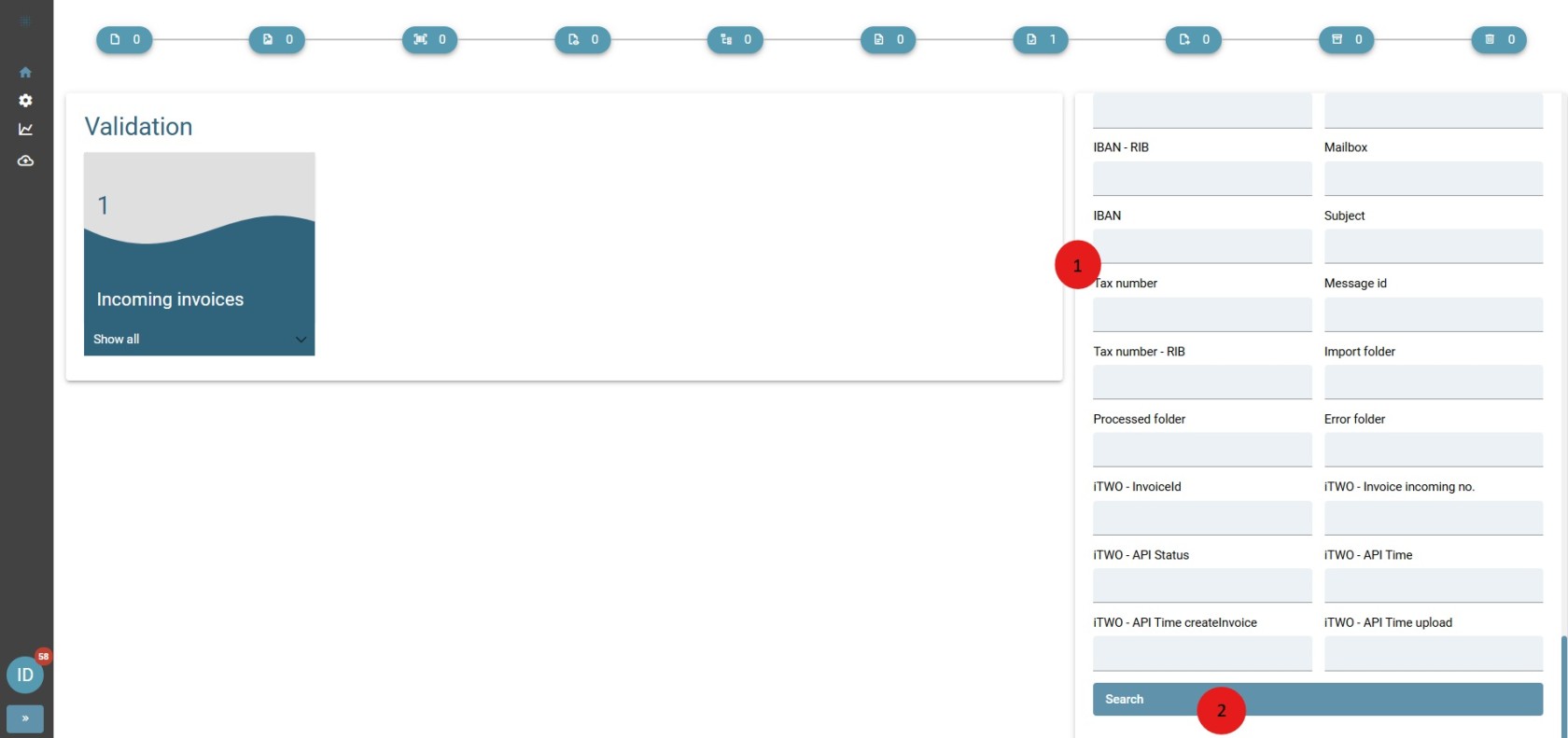
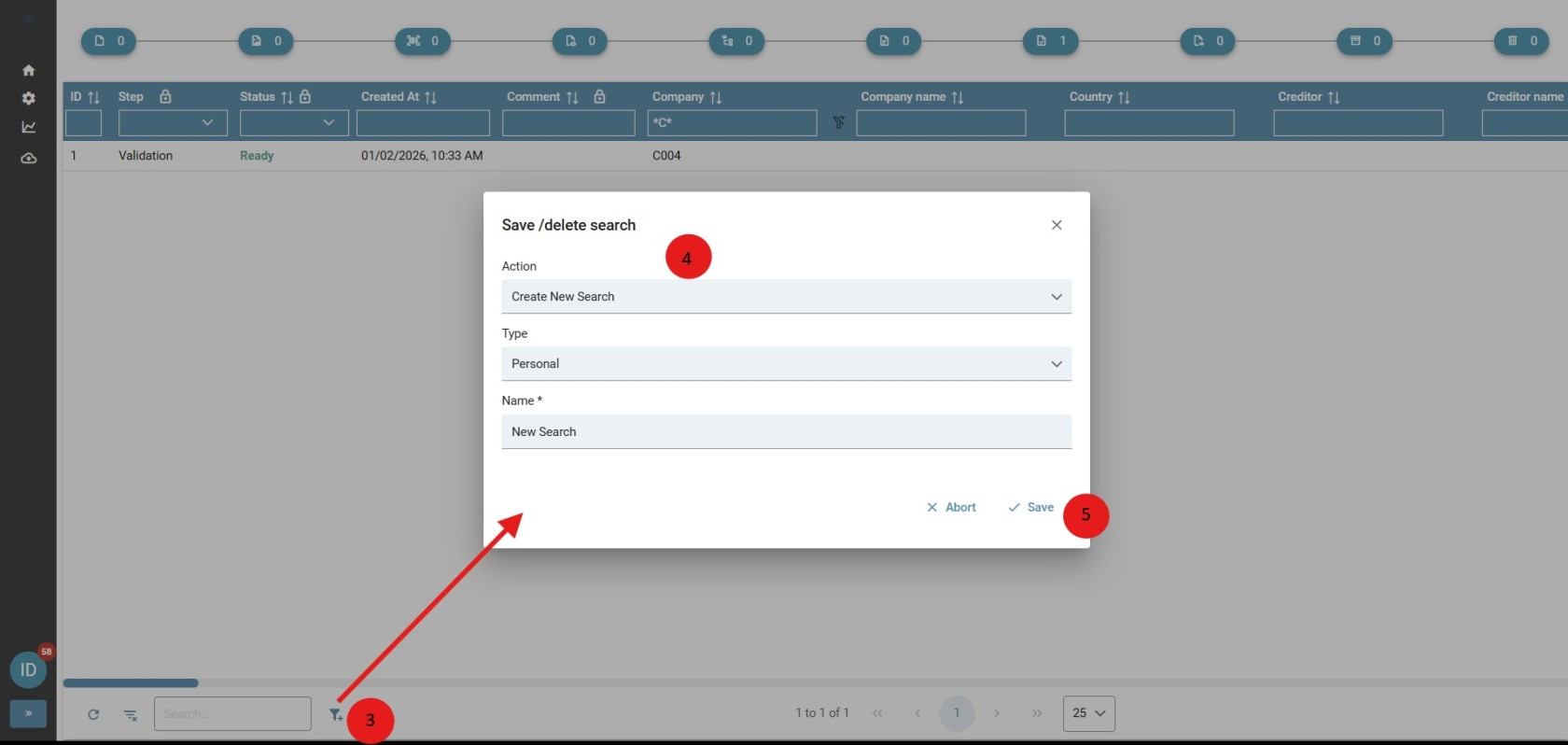
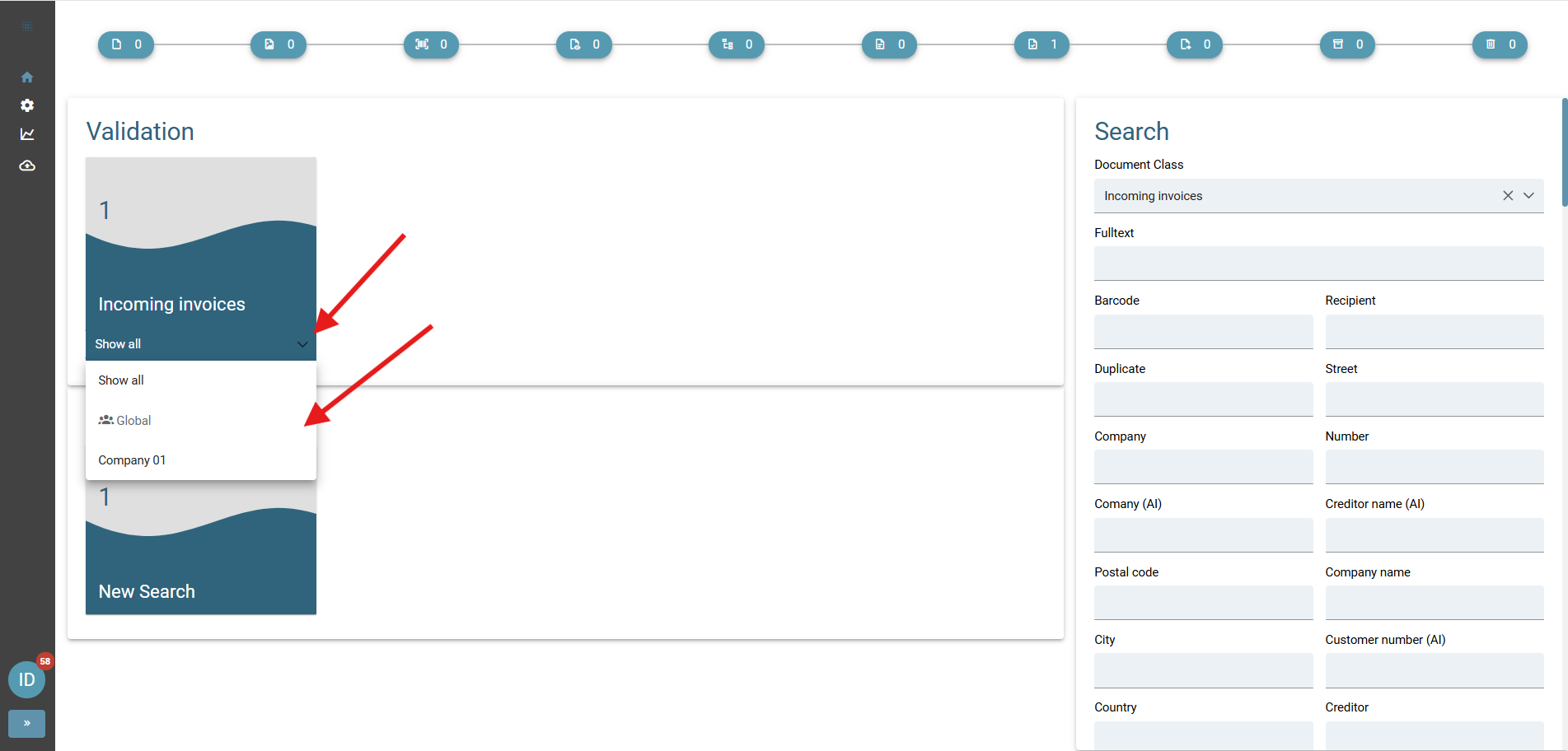

No Comments