SQUEEZE Document Validation
Voucher validation is the main working area of the application. Here the user checks the read documents, completes and confirms missing information.
Menu
Process
Open field training
The supplier-specific field training is opened over here.
Open line training
The supplier-specific position training is opened over here.
Recreate result
Here over the document is sent again to SQUEEZE to the extraction. There the Readout result re-evaluated based on current master data and training and then made available for collection again.
Start splitting
This is used to call the document separation. This is used if a supplier has sent several invoices in one PDF.
Autocomplete
The positions are automatically completed with the last validated position data of the vendor. This function is only available for documents without purchase order reference.
Order match
The order comparison is opened here.
Validate
This is used to complete the validation process of the document.
Duplicate check
Over here, the duplicate check is performed manually.
Navigation
Dimensions
Here you can reach the dimension menu to define dimensions for the document header.
Actions
Use external viewer
The viewer is undocked over here. This allows you to work on two monitors.
Move document
This is used to move a document to another client.
Download attachments
Over here you download the attachments of the document. Once the download is complete, they will be displayed in the Attachments infobox.
Fasttabs
Document
This area displays the document head information and the SQUEEZE Viewer.
Header fields
These fields are prefilled with the results from the document reading. The user checks these and corrects or enriches them with further data and thus completes the reading result.
The three dots highlight the location of the respective read result in the viewer.
Viewer
On the right side the SQUEEZE Viewer is displayed. This is not a PDF, but an integrated web component, which is remotely controlled from the validation. It serves for the pictorial representation of the document and for the highlighting of
Findings of read values. Furthermore, the supplier-specific field training is also carried out here.
Lines
In this area the read positions are displayed. The user checks these and corrects or enriches them with further data and thus completes the reading result.
If the reading result is not sufficient for invoices with purchase order reference, the purchase order/goods receipt lines can be imported directly.
Dimensions
Here the shortcut dimensions 1 & 2 of the document are displayed.
SQUEEZE Details
SQUEEZE specific document information is displayed here.
Infoboxes
The respective info boxes are only displayed depending on the situation.
Plausibility entries
All topics to be clarified for a successful validation are listed here.
Metadata boxes
The metadata mapping is only displayed if additional fields deviating from the standard have been transferred by SQUEEZE.
Metadata mapping header fields
Here additional fields from SQUEEZE are listed, which do not belong to the standard assignment of header fields.
Metadata mapping position fields
Here additional fields from SQUEEZE are listed, which do not belong to the standard assignment of the positions.
Order matching boxes
The order matching boxes are only displayed if one or more order numbers have been recognized on the document.
Order matching info (prices)
Here the price comparison is displayed for the selected line. The results of SQUEEZE, the delivery, the order and the current line are compared.
Order matching info (quantities)
Here the quantity comparison is displayed for the selected line. The results of SQUEEZE, the delivery, the order and the current line are compared.
Attachments
This info box is only displayed if the attachments have been downloaded before. The attachments can be removed again via the three dots.


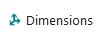

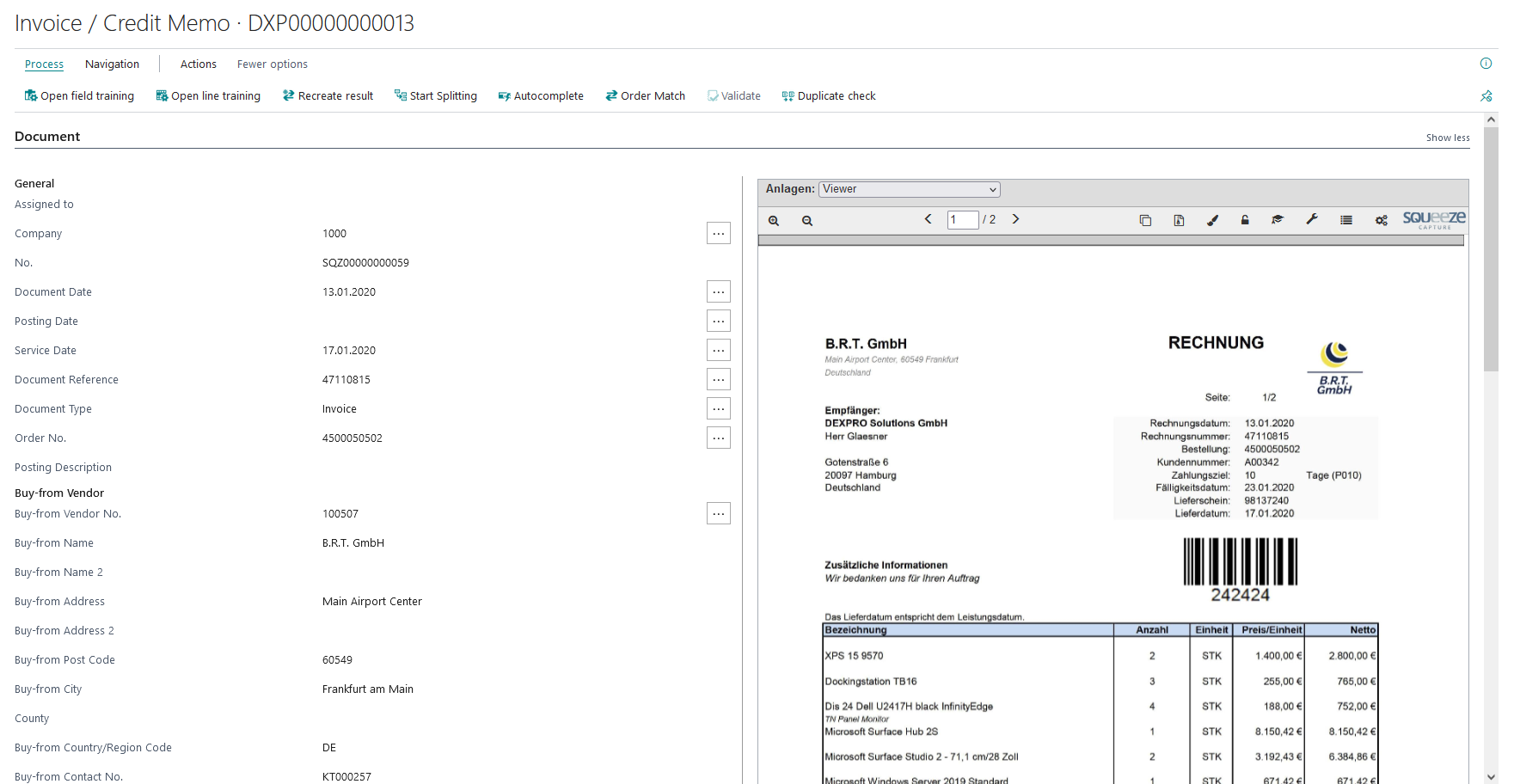
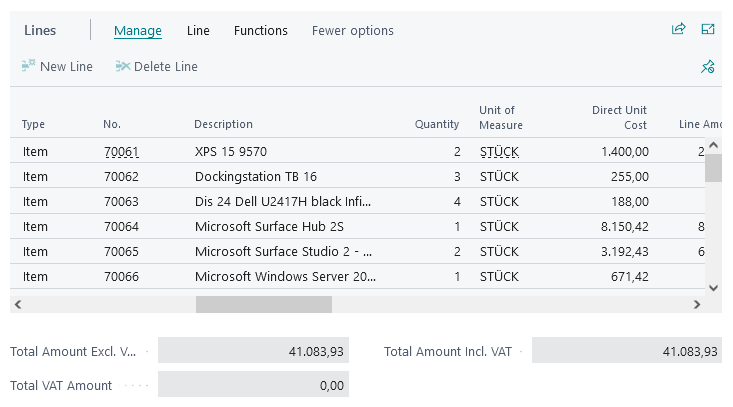
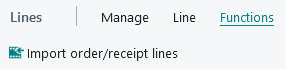


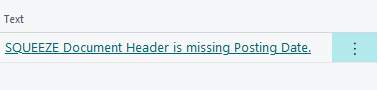
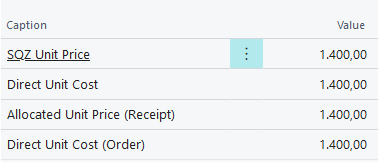
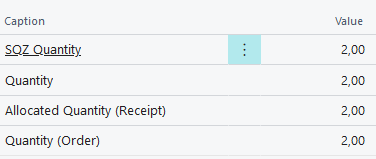
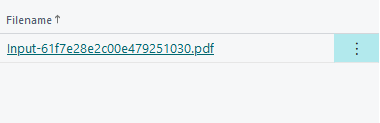
No Comments